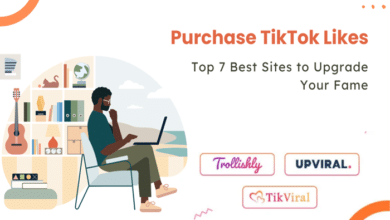Understanding Magento 2 Themes
Magento 2 themes dictate the visual appearance of your e-commerce store. They encompass a variety of elements, including layout, templates, CSS, JavaScript, and images. Customizing these elements allows you to create a unique shopping experience tailored to your brand.
Types of Magento 2 Themes1. Default Magento 2 Themes
Magento 2 comes with two default themes: Luma and Blank. Luma is a demo theme showcasing Magento’s capabilities, while Blank serves as a boilerplate for custom theme development.
2. Premium Magento Themes
Premium Magento themes are pre-designed themes available for purchase. These themes are professionally designed and often come with advanced features, responsive design, and extensive customization options. Some popular providers include ThemeForest, TemplateMonster, and Amasty.
3. Custom Magento Themes
Creating a custom Magento theme allows you to tailor every aspect of your store’s appearance to match your brand identity. This approach offers unparalleled flexibility and uniqueness.
Steps to Create a Custom Magento 2 ThemeStep 1: Set Up Your Development Environment
Before starting, ensure you have a suitable development environment with the following:
- A local server (e.g., XAMPP, MAMP)
- Magento 2 installed
- An integrated development environment (IDE) like PHPStorm or Visual Studio Code
Step 2: Create the Theme Directory
Magento 2 themes are stored in the app/design/frontend directory. Create a new directory structure for your custom theme:
shell
app/design/frontend/Vendor/theme_name
Step 3: Define Theme Configuration
Create a theme.xml file in your theme directory to define the theme’s basic information:
xml
<theme xmlns:xsi=”http://www.w3.org/2001/XMLSchema-instance” xsi:noNamespaceSchemaLocation=”urn:magento:framework:Config/etc/theme.xsd”> <title>Vendor Theme</title> <parent>Magento/blank</parent> <media> <preview_image>media/preview.png</preview_image> </media> </theme>
Step 4: Register the Theme
Create a registration.php file in the theme directory to register your theme with Magento:
php
<?php use Magento\Framework\Component\ComponentRegistrar;
ComponentRegistrar::register(ComponentRegistrar::THEME, ‘frontend/Vendor/theme_name’, __DIR__);
Step 5: Customize Theme Files
Start customizing your theme by creating the necessary directories and files for layouts, templates, CSS, and JavaScript.
Example Directory Structure:
shell
app/design/frontend/Vendor/theme_name ├── etc │ └── view.xml ├── Magento_Theme │ ├── layout │ │ └── default.xml │ └── templates │ └── html │ └── header.phtml ├── web │ ├── css │ │ └── styles.css │ └── js │ └── scripts.js
Step 6: Apply and Test Your Theme
- Apply the Theme: In the Magento admin panel, navigate to Content > Design > Configuration and apply your custom theme to the desired store view.
- Deploy Static Content: Run the following command to deploy static content:
shell
php bin/magento setup:static-content:deploy
- Test the Theme: Clear caches and test your theme on various devices to ensure responsiveness and functionality.
Best Practices for Magento 2 Theme Design1. Responsive Design
Ensure your theme is responsive, providing a seamless user experience across different devices and screen sizes. Use CSS media queries and flexible grid layouts to achieve this.
2. Consistent Branding
Maintain consistent branding throughout your theme. Use your brand’s colors, fonts, and imagery to create a cohesive and recognizable appearance.
3. Optimize Performance
Optimize your theme for performance by minimizing CSS and JavaScript files, leveraging browser caching, and optimizing images. Fast load times improve user experience and SEO rankings.
4. Use Child Themes
When customizing a theme, use child themes to ensure that updates to the parent theme do not overwrite your customizations. This approach also makes it easier to manage and update your theme.
Conclusion
Creating a custom Magento 2 theme allows you to design a unique and engaging e-commerce store that reflects your brand’s identity. By following the steps outlined in this guide and adhering to best practices, you can develop a theme that enhances user experience, boosts engagement, and drives conversions. Whether you choose to build from scratch or customize a premium theme, Magento 2 offers the flexibility and power to create a stunning online store.